Invite a new Member
Invite team members to your organization. Invited members will receive an email notification with next steps and, if they already have a CAAT profile, an invitation notification in CAAT.
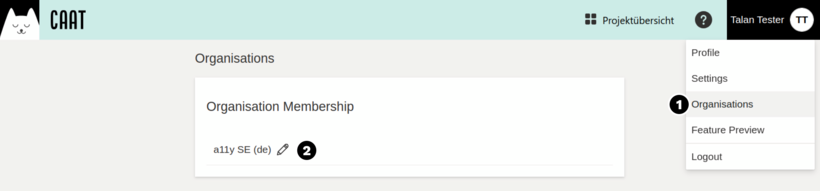
- Click on your name in the header (button "Profile: ...") and select "Organisations" in the submenu.
- Edit the organisation to which you want to invite a new member.
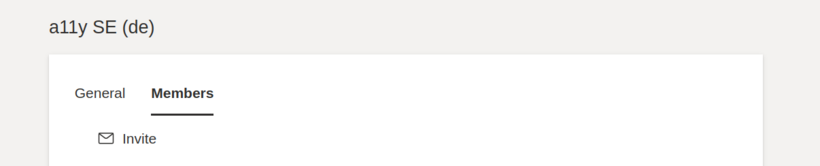
Select the tab "Members". At the beginning of the page you will find the "Invite" button. It opens the "Invite new members" dialog.
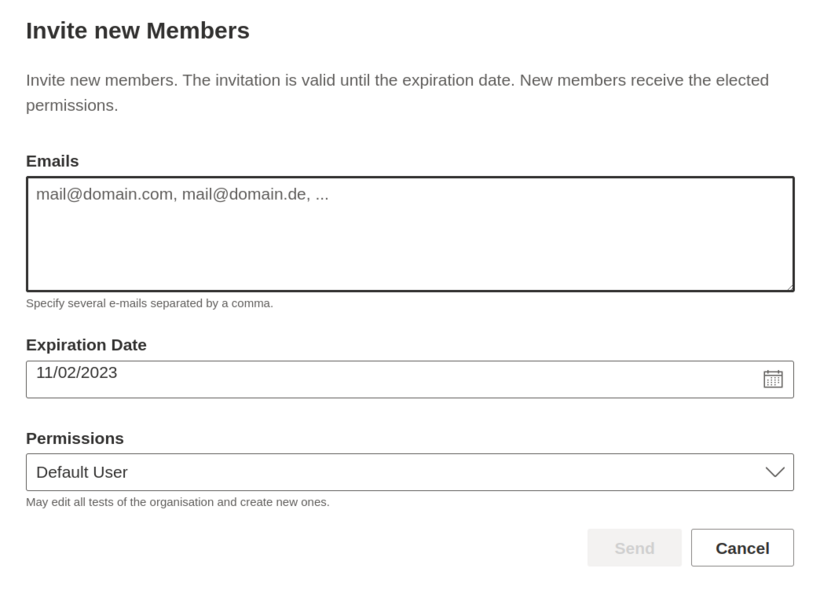
Options
Emails
Enter one or more email addresses in the Emails field. Multiple addresses can be separated by commas, spaces, or line breaks.
The other options apply to all specified e-mail addresses.
Expiration Date
By default, invitations to an organization are valid for two weeks. During this time, the profile can be activated via the invitation link. After that, the invitation is deleted. People can be invited again.
You can select an alternative expiration date here.
Permissions
It is possible to select the permissions with which the new members will join the organization.
A default role can be selected or you can create a custom permission.
The permission can be changed at any time after the invitation has been accepted.
Open Invitations
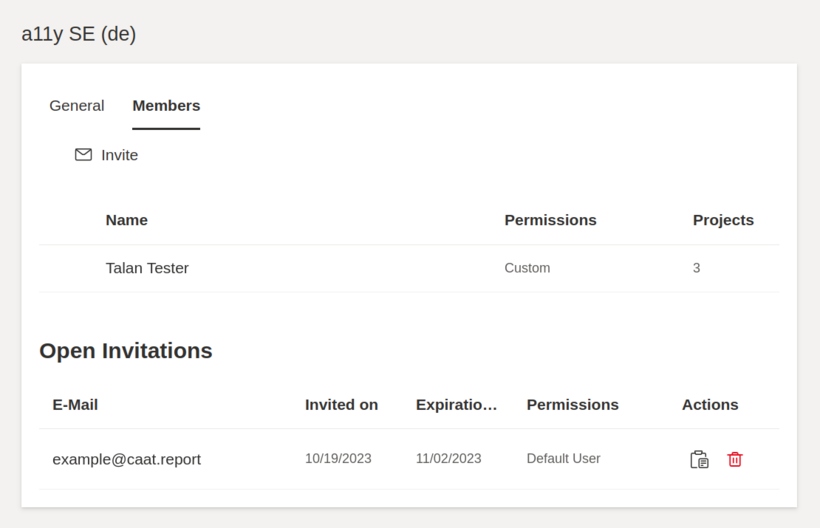
You can view all open invitations in a tab "Members" in the lower part of the page.
In the "Actions" column, you can copy the activation link if, for example, there were problems with the e-mail delivery. In addition, invitations can be deleted. The same e-mail addresses can be re-invited directly afterwards.
Frequently asked Question
I cannot see the tab "Members"
Member management is available only if you have the necessary permissions.
Members can not be invited
Make sure there are enough additional slots available in your organization in your tariff.
New invitations do not appear in the list
If no error message appears when inviting new members, check if the email address belongs to an existing member.
I have invited members with the wrong permissions
Selected permissions cannot be changed until the invitation is accepted. Delete the invitation and create it again to adjust the permissions beforehand. When you do this, a new invitation email is sent.
